How do I use the Message Center?
The Message Center is the main way to communicate with a potential buyer or seller on Puppies.com. All initial communication with other users will take place here, rather than via email. It works very similar to other messaging programs you're probably familiar with, such as Facebook Messenger or WhatsApp.
If you're a Seller, your messages will be sorted by listing to keep things organized. We recommend that all communication takes place on the Puppies.com site for ease of use as well as safety.
How do I access the Message Center?
If you're on a computer, click the Envelope icon at the top right of the page. On a phone, tap the menu icon in the top right, then tap Message Center.
On a computer

On a phone
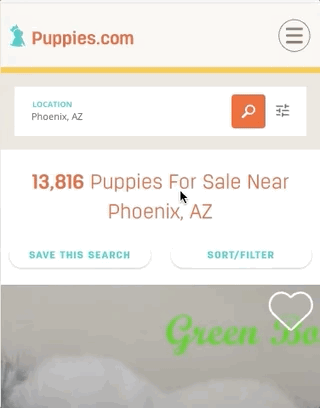
How do I answer a message about a listing of mine?
On a computer
In the left column you'll see listings that have messages (they'll have a badge that says "Your Listing." The number in the circle indicates how many individuals have messaged you about this listing. If you have a new message, it will be red. Click the listing to see messages from people about this listing.
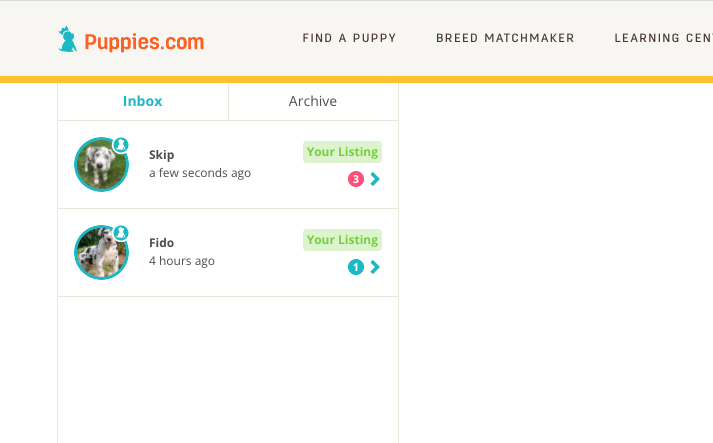
On a phone
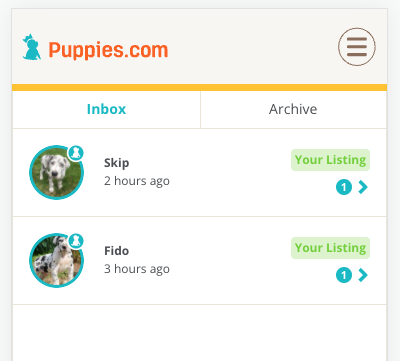
On a phone there is only one column, but it works exactly the same. Tap a listing to see the messages about it.
Reading and responding to a message about a listing
In the Message Center, click the listing. You'll then see a list of people who have messaged you about the listing. Click the messages to read, and respond to them individually by typing in the message box and clicking send.
On a computer
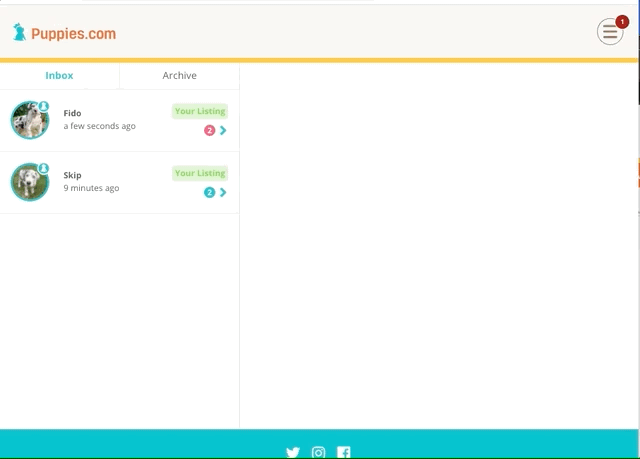
On a phone
Similar process as above: tap the listing, then tap the message. Tap the teal < icon to go back to the list of message or listings.
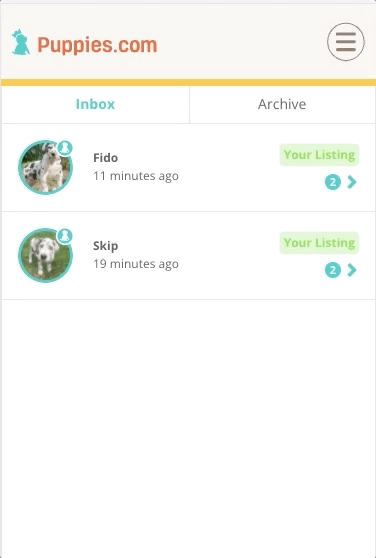
How do I respond to a message I sent about a dog for sale?
Same as above, click the Message Center icon. If you're on a phone, tap the menu icon in the top right corner then tap Message Center. Once you're in there, click or tap the message, then you can read and respond.
I got an email about a new message, how do I respond?
Click the "View & Reply" button to be taken to the message in the message center. You cannot respond to the email itself, you must do so in the message center.
How do I send photos in the Message Center?
Only sellers can send photos, and it's very simple. Click or tap the teal photo button to the left of the message box, then select photos to upload. You can upload up to 8 photos per message. Once sent, photos cannot be deleted. For more information, check out our How do I send messages through the Message Center? article.
