Editing and Managing your Listings
Where are my listings?
Your listings can be found at My Listings in the main menu.
How do I edit my listings?
Listings can be edited individually by clicking the white EDIT button shown here:
On a computer
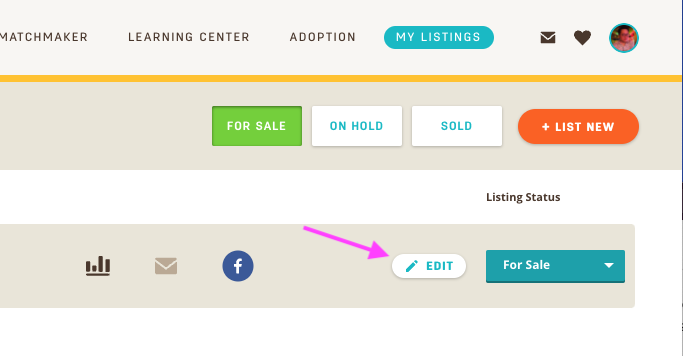
On a phone
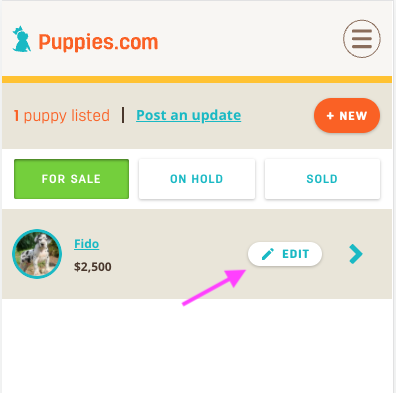
Editing your listings
Once you've clicked the EDIT button, you'll see your listing info and will be able to make changes. You can update all aspects of your listing, such as photos, price, shipping, bio, and more.
When you're done, make sure you scroll down and click the orange SAVE button at the bottom left corner of the form.
On a computer
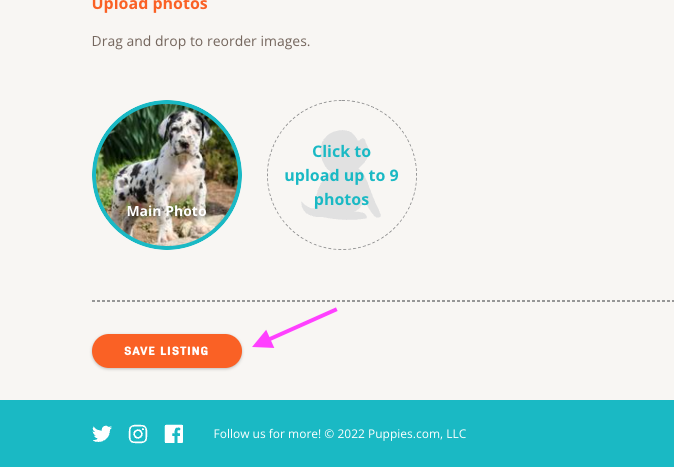
On a phone
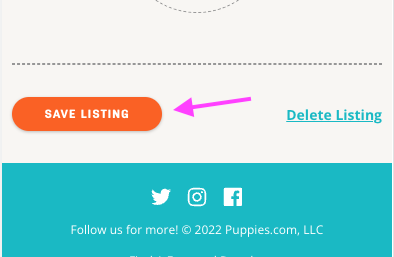
If you get an error, scroll back up and double check the form to correct any mistakes, which will be marked with a red outline.
Managing your listings
Marking a listing as ON HOLD
To set a listing as on hold, click the blue dropdown shown here and select On Hold
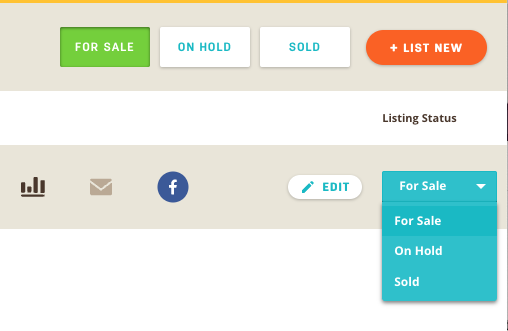
Marking as On Hold will prevent the listing from showing up in search. You might do this if you're waiting for payment, for example. They'll still be viewable to the public if they have a link or have sent you a message.
You can also change the status from within the Message Center, near the top of the conversation window.
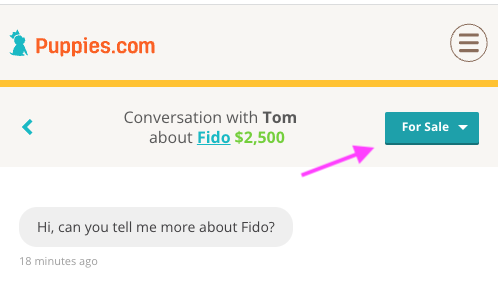
Marking a listing as SOLD
To mark a listing as SOLD, follow the same process as above, but select SOLD instead. You'll be asked to confirm, as you cannot undo marking a listing as sold. Once you've marked as sold, if you've had any messages about the listing, you'll be asked to select who the buyer was. This will also send them a testimonial request. If not applicable, click the "Someone else" link.
Remember: marking a listing as sold cannot be undone, so make sure the transaction has completed before doing this. While you're waiting on someone to pick up the puppy or pay, you can mark as On Hold.
Viewing Held or Sold listings
Click the On Hold or Sold buttons near the top to view listings you've marked as On Hold or Sold.
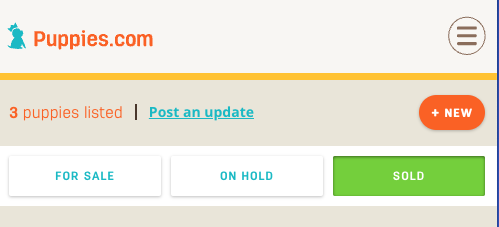
Listings in the On Hold section can be marked as Sold, which moves them to the Sold category, or For Sale, which places them in the For Sale category and makes them visible in search.
Deleting a listing
To delete a listing and remove it from the site immediately, click the EDIT button, scroll to the bottom of the page, then click the Delete Listing link.
